Wherewolf Waivers
Simplify waiver collection with Wherewolf integration
Wherewolf is a comprehensive Digital Waiver and Guest Management Suite designed to simplify and enhance the guest journey from start to finish. With Wherewolf, you can streamline guest arrivals by enabling pre-arrival check-ins, efficiently manage guests on-site, and maintain meaningful post-visit communication to build stronger relationships and increase loyalty.
When you integrate Wherewolf with Xola, the experience becomes even more seamless. Guests receive digital waiver requests directly from the confirmation email, allowing them to complete and sign forms before arriving. Completed waivers are automatically synced to their Xola reservation and stored as easily viewable PDFs, eliminating the need for paper forms or manual tracking. You can also track group waiver completion, making it simple to see who’s ready and who still needs to sign—helping you stay organized and prepared for every reservation.
Once connected, you’ll unlock a powerful workflow that boosts efficiency, reduces check-in delays, and delivers a more professional, guest-friendly experience.
To set up Wherewolf within Xola, you will need a Wherewolf account, which you can sign up for here.
User Access: Administrator or Marketer roles have access to set up and manage Wherewolf waivers in Xola.
Administrator or Reservationist roles can view and link Wherewolf waivers to reservations and manage which products are assigned to waivers in Xola.
Reservationist Lite roles can view and link Wherewolf waivers to reservations in Xola.
Equipment Manager, Guide Manager or Guide roles can only view Wherewolf waivers linked to reservations on the Roster.
To grant access to users, click here.
What's covered in this article:
How to Get Started
- Get your Wherewolf App ID
- You’ll need your App ID from Wherewolf to connect the integration in Xola:
- Log into your Wherewolf account to get your API Key.
- Locate the System Info button on your dashboard. This is under the Settings menu on the lower right of your screen.
- You’ll need your App ID from Wherewolf to connect the integration in Xola:
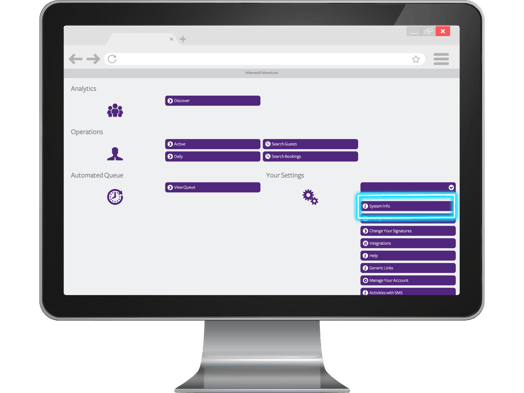
-
-
- This will open a panel that displays your system details; the top row is your App ID. This will usually be a six-character string that's unique to your business.
- If you are unsure what this is or how to get it, you can contact Wherewolf support for help.
-
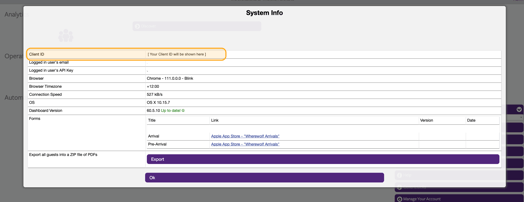
- Connect Wherewolf in Xola
- Once you have your Wherewolf App ID, connect Wherewolf in Xola:
- Log into your Xola account.
- Go to App Store.
- Find Wherewolf and click Install.
- Paste your Wherewolf App ID into the field provided.
- Click Connect.
- Once you have your Wherewolf App ID, connect Wherewolf in Xola:
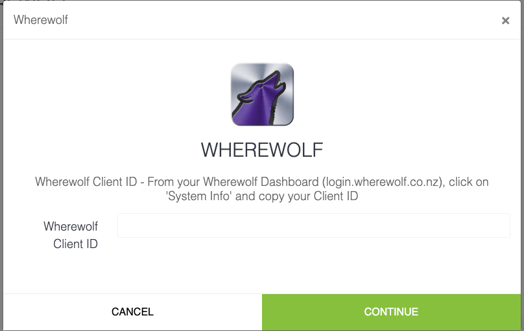
-
Enable Waivers for Your Products
-
To assign Wherewolf waivers to your products:
-
Go to Customers > Digital Waivers in Xola.
-
Click the
 button to access waiver settings.
button to access waiver settings. -
Select the products you want to link to Wherewolf waivers.
-
Click Save.
-
-
Once enabled, your guests will automatically receive a link to the waiver in their confirmation email after placing a reservation. When the waiver is signed, it’s automatically attached to the customer’s reservation in Xola.
How it Works
Once the integration is set up:
-
When a guest places a reservation in Xola, their reservation details are automatically sent to your Wherewolf dashboard.
-
Wherewolf uses this data to generate a customized waiver - pre-filled with the correct experience, date, and guest information.
-
If you’re using pre-arrival waivers, Xola can include a link to the waiver in the confirmation email sent to your guests.
-
You can monitor waiver completion and booking status using the Search Bookings tab in your Wherewolf dashboard and in your Xola Roster.
-
Once a guest completes the waiver, their signed waiver appears directly in Xola, attached to their reservation.
-
On the day of the experience, guests can also sign waivers in person using the Wherewolf app.
-
Use Operator Mode to view the day’s bookings and check completed waivers.
-
Switch to Guest Mode to collect new waivers on-site.
-
Note: Signed waivers are stored in Wherewolf and in Xola.
Tips for Success
- Match waiver templates to products: Be sure each tour or activity has the correct waiver assigned. This prevents confusion for guests and staff.
- Encourage waivers pre-arrival: Use confirmation and reminder emails to prompt guests to sign before they arrive. You can set this up in Xola Settings.
- Keep waivers updated: If you update your waiver in Wherewolf, double-check the integration still points to the correct template.
- Test the flow: Do a test reservation to see how the waiver appears to guests and how it's tracked in Xola. It’s the best way to ensure a smooth experience.