Stripe BBPOS WisePad 3 (Mobile) Hardware Setup
Quick mobile setup for the WisePad 3 reader
The BBPOS WisePad™ 3 is a compact, handheld payment reader designed for mobile use, making it ideal for staff on the move—whether you're checking in guests curbside, at an event kiosk, or in the field.
This device features a built-in display and PIN pad, allowing customers to securely enter their PINs when required. It supports a wide range of payment types, including:
-
EMV chip & PIN
-
Contactless payments via NFC
-
Mobile wallets like Apple Pay and Google Pay
The WisePad 3 connects via Bluetooth to your mobile point-of-sale system, such as an iOS or Android device running the Xola app, ensuring a seamless and flexible setup for environments where mobility is key.
By using the WisePad 3, you can provide a secure, professional checkout experience anywhere your business operates—without being tied to a desk or wired terminal.
User Access: Administrator, Reservationist Lite or Reservationist roles can set up credit card readers and process payments using Xola hardware.
To grant access to users, click here.
BBPOS WisePad 3 is for Mobile Devices - CA, UK, EU ONLY
What's covered in this article:
About the BBPOS WisePad 3
BBPOS WisePad 3 is for Mobile Devices - CA, UK, EU ONLY

- Works with iPhone and iPad and Andriod Devices - Not compatible with desktop computers!
- Connects via Bluetooth.
- Accepts tap and chip payments.
- Only able to use with the Xola Phone app and Xola Kiosk app.
- Click to purchase BBPOS WisePad 3 here.
- All orders are nonrefundable and nonreturnable.
Note: This device is currently available for mobile only; read about desktop compatible payment hardware here.
Need a device for the US? The Stripe Reader M2 is available for the US.
How to Set Up BBPOS WisePad 3
Please make sure you have purchased a BBPOS WisePad 3 before installing the EMV app. The BBPOS WisePad 3 is only available for CA, UK, and EU, and they can be purchased here.
Ensure the EMV app is installed in your Xola account. To do this:- Navigate to Settings > Apps and scroll through the list of apps until you locate one titled EMV.
.png?width=670&height=307&name=Untitled%20design%20(31).png)
- If the app is not already installed in your Xola account, take these next steps:
- Navigate to the App Store tab.
- Locate EMV, and select the App Store tile.
- Click the green Install button.
.png?width=670&height=307&name=Untitled%20design%20(32).png)
Xola Phone App
- Once installed from the Xola App Store, you must also download the current version of the Xola Phone app for your mobile device.
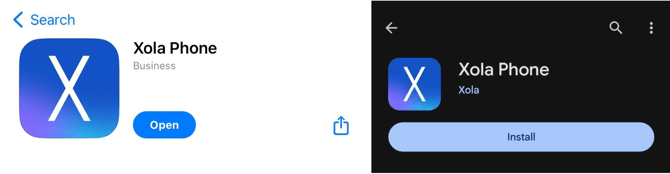
- When you open the Xola Phone app on your mobile device, tap Accept when prompted to allow Bluetooth.
- Power on the BBPOS WisePad 3.
- Once you power the device on you will hear a low chime and Stripe will display on the screen.
- You are now ready to pair the device.
- In the Xola Phone App, go to Settings.
- Tap Payment Hardware.
- Under Payment Device Type, select Bluetooth payment device.
- Once the BBPOS WisePad 3 device is discovered, the name of the device will be displayed under the Nearby Devices column.
- Tap the Connect button to the right of the device name.
-
After your POS device discovers and displays the WisePad 3 reader, verify that the 6-digit code matches on both devices.
-
Tap Confirm on the WisePad 3.
-
Tap Pair on your mobile device.
- A Bluetooth Pairing Request message will appear; select Pair.
- A green message on your phone screen confirms the device is successfully connected.
-
- A yellow dot will be next to the Settings icon in the Xola Phone app until standby mode is activated.
- Once connected and ready the device status will be indicated by a green dot next to the Settings icon on the lower right corner of the app.
If you successfully complete the above steps, you are now ready to take payments. A new payment option will be available when making a purchase in the back office.
On the payment screen, ensure the ![]() icon is selected as the Method. You will have 5 minutes to process a card. If it fails, you can try another card or use a different payment method. All purchases made via your Chip & Pin hardware will be tagged EMV.
icon is selected as the Method. You will have 5 minutes to process a card. If it fails, you can try another card or use a different payment method. All purchases made via your Chip & Pin hardware will be tagged EMV.
Xola Kiosk App
- Once EMV is installed from the Xola App Store, you must also download the current version of the Xola Kiosk app for your tablet device.
- Power on your BBPOS WisePad3.
- Log into your Xola account in the Kiosk App.
- After logging in, click the Configure Payment Hardware button.
- Set the POS Label if it is not already set.
- Click the Discover Devices button.
- Click the Connect button in line with your device.
- Once paired, click the green Open Checkout button in line with your device.
.gif?width=670&height=307&name=Untitled%20design%20(9).gif)
Note: Any time that you launch the Kiosk App, you need to pair your BBPOS WisePad3.
For more instructions and troubleshooting from Stripe, click here.
Other Xola Hardware Devices
Please reference the table below for a breakdown of each Xola card reader's compatibility.
| Supported Countries | Device(s) | Mobile / Desktop | Xola App | Connection | Price** | Where to Purchase | |
| BBPOS WisePOS E | US, CA, UK, EU |
Desktop Computers/Laptops Tablets |
Desktop Only |
Xola Tablet app |
Bluetooth |
$349 for BBPOS card reader $49 for the dock |
|
|
Stripe Reader M2 |
US |
Phones Tablets |
Mobile Only |
Xola Phone mobile app Xola Kiosk app |
Bluetooth |
$99 for Stripe Reader M2 $19 for the dock $12 for the Tablet mount |
|
|
BBPOS WisePad 3 |
CA, UK, EU | Phones | Mobile Only |
Xola Phone mobile app Xola Kiosk app |
Bluetooth |
$119 for the card reader |
.gif?width=670&height=307&name=Untitled%20design%20(1).gif)
.png?width=670&height=307&name=Untitled%20design%20(35).png)