Advanced Agent Management
Empower Your Agents with Advanced Management and Reporting Tools
With Xola's Advanced Agent Management tools, you can empower your Agents by giving them greater control and autonomy over their operations. These tools allow Agents to create and manage their own Xola reservations, access a dedicated Xola account view, and review their reporting and performance data—all in one centralized platform.
In addition to streamlining the reservation process, these advanced tools help improve communication, transparency, and efficiency between you and your agents, ensuring they have the resources they need to manage reservations and track their success with ease.
User Access: Admin or Reservationist roles have access to set up Agent Users in Xola.
To grant access to users, click here.
What's covered in this article:
Agent Management
Xola's Agent Management feature will help you easily track reservations and Agent commissions. Also, Agent Management will let you define each Agent's commission level, discount applied for bookings they generate, communication and purchase preferences, and more.
To learn more about how to start with the basic Agent Management feature and set up your Agents, click here.
Agent Users
With the Agent user grant access, you can give your Agents access to log in to a Xola account, make back-office reservations, manage purchases made by them and their team, and look at their commission report. To get this set up, follow the following instructions:
- Locate the Advanced Account Management app in the Xola App Store and select it.
- Click Install and agree to the Terms of Service.
- Go to Distribution > Agents and click the gray pencil in the action column by the Agent.
- A Xola account Admin must toggle on Allow login access under either an existing or a new Agent. Once this is toggled on, the Agent will get an email asking them to set a password for their account.
- Please click here to learn more about what the Agent sees when they log in or to give your Agent a guide to using this feature.
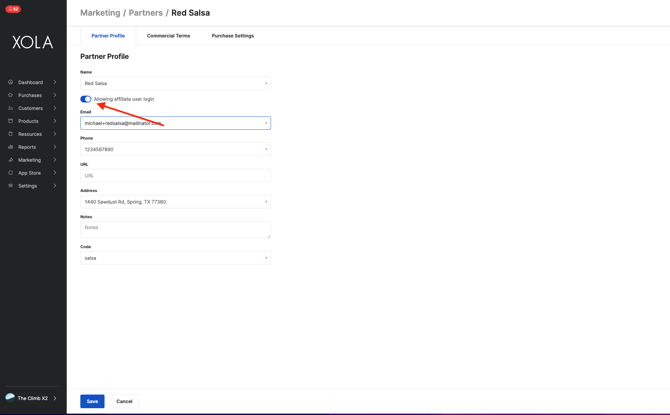
- If you want to see all the Agents you have granted login access to, go to Settings > Users & Access > All User Roles > Filter By, deselect All, and select Agent.
- This will show you all Agents, including who is pending and who has confirmed access.
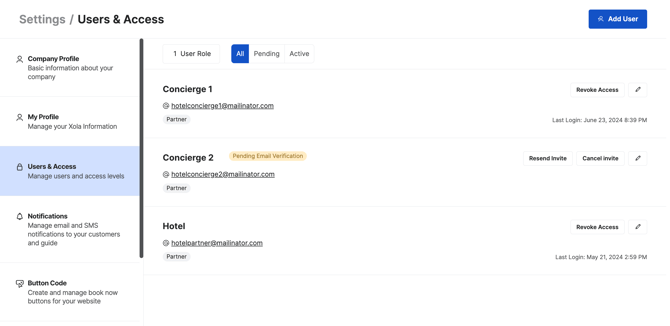
- If you use the Redemption App, you can set the product that the Agent can use under the Permissions Tab. This will also restrict their access to which products they can sell and see under their profile when they log in.