Stripe BBPOS Chipper (Mobile) Hardware Setup
Wire‑free Chipper setup for mobile POS
The Stripe BBPOS Chipper is a mobile, battery-powered card reader designed for iOS and Android Xola systems. This compact device enables you to process EMV-compliant payments, supporting Chip & PIN, Contactless transactions (including Apple Pay, Google Pay, and tap-enabled credit/debit cards), and magnetic stripe swipes.
Please note that while the BBPOS Chipper remains compatible with supported apps, Stripe has discontinued the sale of this hardware. If you already own this reader, you can continue using it without issue.
However, for new device purchases or hardware setup, we recommend transitioning to a currently supported Stripe reader, such as the Stripe Reader M2 or BBPOS WisePOS E, to ensure full functionality and support moving forward.
What's covered in this article:
Looking for a new device?
If you are looking for a mobile hardware to purchase, please see the following:
- The Stripe Reader M2 is available for the US. Purchase here.
- The BBPOS WisePad 3 is only available for CA & UK. Purchase here.
- Desktop-compatible payment hardware here.
How to Set Up the BBPOS Chipper
Ensure the EMV app is installed in your Xola account. To do this:- Navigate to Settings > Apps and scroll through the list of apps until you locate one titled EMV.
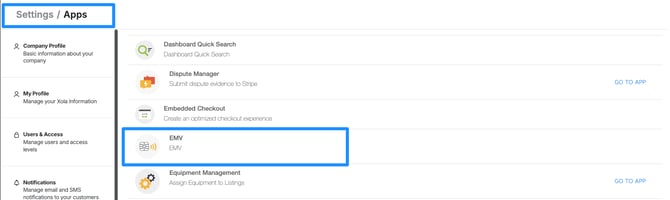
- If the app is not already installed in your Xola account, take these next steps:
- Navigate to the App Store tab.
- Locate EMV, and select the App Store tile.
- Click the green Install button.

Xola Phone App
- Once installed from the Xola App Store, you must also download the current version of the Xola Phone app for your mobile device.

- When you open the Xola Phone app on your mobile device, tap Accept when prompted to allow Bluetooth.
- Power on the BBPOS Chipper device.
- When ready to connect the device’s light will flash blue every 1-3 seconds.
- You are now ready to pair the device.
- In the Xola Phone App, go to Settings.
- Tap Payment Hardware.
- Under Payment Device Type, select Bluetooth payment device.
- Once the BBPOS Chipper device is discovered, the name of the device (ex: CHB000000000000) will be displayed under the Nearby Devices column.
-
- Tap the Connect button to the right of the device name.
- A Bluetooth Pairing Request message will appear; select Pair.
- A green message on your phone screen confirms the device is successfully connected.
- A yellow dot will be next to the Settings icon in the Xola Phone app until standby mode is activated.
- Once connected and ready the device status will be indicated by a green dot next to the Settings icon on the lower right corner of the app.
- Tap the Connect button to the right of the device name.
On the payment screen, ensure the ![]() icon is selected as the Method. You will have 5 minutes to process a card. If it fails, you can try another card or use a different payment method. All purchases made via your Chip & Pin hardware will be tagged EMV.
icon is selected as the Method. You will have 5 minutes to process a card. If it fails, you can try another card or use a different payment method. All purchases made via your Chip & Pin hardware will be tagged EMV.

Xola Kiosk App
Once EMV is installed from the Xola App Store, you must also download the current version of the Xola Kiosk app for your tablet device.

- Power on your BBPOS Chipper.
- Log into your Xola account in the Kiosk App.
- After logging in, click the Configure Payment Hardware button.
- Set the POS Label if it is not already set.
- Click the Discover Devices button.
- Click the Connect button in line with your device.
- Once paired, click the green Open Checkout button in line with your device.

Note: Any time that you launch the Kiosk App, you need to pair your BBPOS Chipper.
For more instructions and troubleshooting from Stripe, click here.
Other Xola Hardware Devices
Please reference the table below for a breakdown of each Xola card reader's compatibility.
| Supported Countries | Device(s) | Mobile / Desktop | Xola App | Connection | Price** | Where to Purchase | |
| BBPOS WisePOS E | US, CA, UK, EU |
Desktop Computers/Laptops Tablets |
Desktop Only |
Xola Tablet app |
Bluetooth |
$349 for BBPOS card reader $49 for the dock |
|
|
Stripe Reader M2 |
US |
Phones Tablets |
Mobile Only |
Xola Phone mobile app Xola Kiosk app |
Bluetooth |
$99 for Stripe Reader M2 $19 for the dock $12 for the Tablet mount |
|
|
BBPOS WisePad 3 |
CA, UK, EU | Phones | Mobile Only |
Xola Phone mobile app Xola Kiosk app |
Bluetooth |
$119 for the card reader |