Escape Games Global Waiver
Simplify waiver collection with Escape Games Global
Escape Games Global is a digital waiver solution designed specifically for escape rooms, helping you streamline operations and enhance the guest experience. With this integration, guests can sign waivers online in advance, reducing wait times and eliminating the need for paper forms or manual tracking at your front desk. Once a waiver is completed, it is automatically attached to the corresponding reservation in Xola, ensuring that all necessary documents are in place before guests arrive. This seamless process not only boosts efficiency but also allows your team to focus on delivering unforgettable, immersive experiences instead of handling paperwork.
To get started, you will need an Escape Games Global account, which you can sign up for here.
User Access: Administrator or Marketer roles have access to set up and manage Escape Games Global waivers in Xola.
Administrator or Reservationist roles can view and link Escape Game Global waivers to reservations and manage which products are assigned to waivers in Xola.
Reservationist Lite roles can view and link Escape Game Global waivers to reservations in Xola.
Equipment Manager, Guide Manager or Guide roles can only view Escape Games Global waivers linked to reservations on the Roster.
To grant access to users, click here.
What's covered in this article:
How to Get Started
- Get your Escape Games Global Account ID
- You’ll need your Account ID to connect to Xola:
- Log into your Escape Games Global account.
- Locate your Account ID in your dashboard or account settings.
- Copy this ID for use in Xola.
- You’ll need your Account ID to connect to Xola:
- Connect Escape Games Global in Xola
- Once you have your Account ID, follow these steps:
- Log into your Xola account.
- Go to App Store.
- Find Escape Games Global Waivers, and click Install.
- Enter your Escape Games Global Account ID.
- Click Connect, and accept the terms of service.
- Once you have your Account ID, follow these steps:
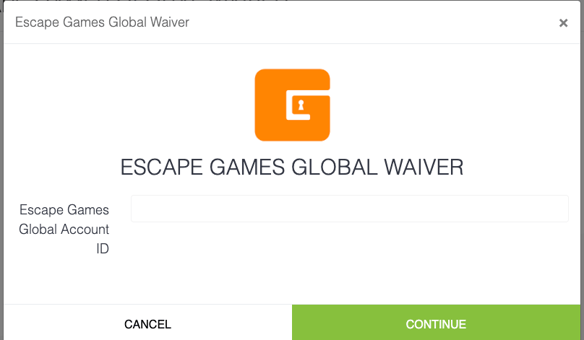
- Enable Waivers for Your Products
- To assign Escape Games Global to your products:
- Go to Customers > Digital Waivers in Xola.
- Click the
 button to access waiver settings.
button to access waiver settings. - Select the products you want to link to Escape Games Global.
- Click Save.
- To assign Escape Games Global to your products:
Once enabled, your guests will automatically receive a link to the waiver in their confirmation email after placing a reservation. When the waiver is signed, it’s automatically attached to the customer’s reservation in Xola.
How it Works
After setup:
-
Each product in Xola can be connected to a specific template.
-
When a guest makes a reservation, their reservation confirmation email will include a unique link to sign the associated waiver.
-
Guests who haven’t signed the waiver will be flagged in the Xola Roster.
-
Once a guest completes the waiver, their signed waiver appears directly in Xola, attached to their reservation.
Tips for Success
- Match waiver templates to products: Be sure each tour or activity has the correct waiver assigned. This prevents confusion for guests and staff.
- Encourage waivers pre-arrival: Use confirmation and reminder emails to prompt guests to sign before they arrive. You can set this up in Xola Settings.
- Keep waivers updated: If you update your waiver in Escape Games Global, double-check the integration still points to the correct template.
- Test the flow: Do a test reservation to see how the waiver appears to guests and how it's tracked in Xola. It’s the best way to ensure a smooth experience.