Removing Taxes and Fees
How to Remove Taxes and Fees for Special Cases
You may have customers who are tax-exempt or who require taxes and fees to be removed from their purchase. In Xola, the ability to remove taxes and fees is limited to back-office purchases or can be done after a purchase has been completed.
This feature is particularly useful for non-profit organizations, corporate groups, or special cases where taxes and additional fees should not be applied.
Read on below to learn how you can quickly and easily remove taxes and fees from a customer’s purchase, ensuring that their invoice reflects the correct final amount in just a few simple steps.
User Access: Administrator, Reservationist Lite or Reservationist roles can remove taxes and fees from purchases.
To grant access to users, click here.
What's covered in this article:
Removing taxes & fees during a back office purchase
- During a Make a Purchase workflow.
- Click the Modify button under the Purchase Summary.
- A
 icon will appear next to all taxes or fees that can be modified.
icon will appear next to all taxes or fees that can be modified.
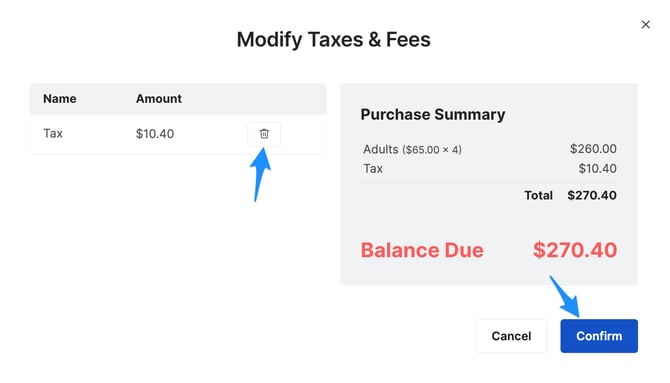
- To remove a tax or fee before processing the purchase, click the
 icon. A gray line will strike out the tax or fee line item and it will be removed from the purchase total.
icon. A gray line will strike out the tax or fee line item and it will be removed from the purchase total. - Proceed with the purchase as normal and click Confirm.
Note: If you have a Service fee from Xola, you will not be able to remove this fee. Only Taxes & Fees that you created in Settings will be able to be removed from a purchase.
Oops! If you need to reinstate a tax or fee, simply click the ![]() icon on the line item to reverse the removal.
icon on the line item to reverse the removal.

Removing taxes & fees after a purchase is made
- After a reservation is made, go to the Purchases Tab and find the purchase you want to modify.
- Under the Payment Summary, click Modify.

- Once you click Modify, a dropdown will appear where you can select the option for Taxes & Fees.

- To remove a tax or fee from this purchase, click the
 icon. A gray line will strike out the tax or fee line item and it will be removed from the purchase total.
icon. A gray line will strike out the tax or fee line item and it will be removed from the purchase total. - Click Confirm, and your modifications will be saved.
- If a customer has already paid, then a green Return Excess Payment box will appear to have you return the tax or fee removed back to the original payment method. Click Return Excess Payment and you will be walked through the Refund Payment workflow.
Note: If you have a Service fee from Xola, you will not be able to remove this fee. Only Taxes & Fees that you created in Settings will be able to be removed from a purchase.
Oops! If you need to reinstate a tax or fee, simply click the ![]() icon on the line item to reverse the removal.
icon on the line item to reverse the removal.
