Refunding Store Credit to Credit Card
How to Refund Store Credit Back to a Customer’s Credit Card
So, you have issued a Store Credit to your customer, but now they have changed their mind and want the refund returned back to their original credit card. No problem!
In this article, we will guide you step-by-step on how to refund either a partial or full amount of the Store Credit back to the credit card that the customer originally used to book their experience.
Whether the customer decides they prefer a traditional refund over using their store credit, this process ensures a smooth and accurate reversal of funds, helping you maintain customer satisfaction and clear payment records.
For information on how to issue a Store Credit, please see this article.
User Access: Administrator or Reservationist roles have access to refund Store Credits in Xola.
To grant access to users, click here.
What's covered in this article:
Issuing a Full Store Credit Refund
If you have issued a Store Credit to a customer and they request a full refund via their original form of payment, easily follow these steps to complete:
- Navigate to the Purchases tab and search for the customer's name.
- Next, locate the Store Credit transaction that has already been created.
- Select Refund in the modification bar.
- Ensure the information is correct (especially if there are multiple experiences under one purchase) and select the experiences you wish to refund back to the Credit Card.

- Click Confirm.
- Next, navigate to the Purchases tab and search for the customer's name.
- Locate the original reservation transaction and notice that the Store Credit has been Transferred Into the Payment Summary.
- Now you should see a button that says Return Excess Payment in the payment details under the Payment Summary.

- Click the Return Excess Payment button and you will be taken to the Return Payment workflow.

- Select Save Changes and the payment will be returned to the customer's credit card, and they will receive an email that will notify them of the refund.
- You will be able to keep track of this in the Timeline and the Payment Summary on the purchase details page.


Issuing a Partial Store Credit Refund
If you have issued a Store Credit to a customer and they request a partial refund via their original form of payment, easily follow these steps to complete:
- Navigate to the Purchases tab and search for the customer's name.
- Next, locate the Store Credit transaction that has already been created.
- Select Refund in the modification bar.
- Ensure the information is correct (especially if there are multiple experiences under one purchase) and select the experiences you wish to refund back to the Credit Card.
- Click Confirm.
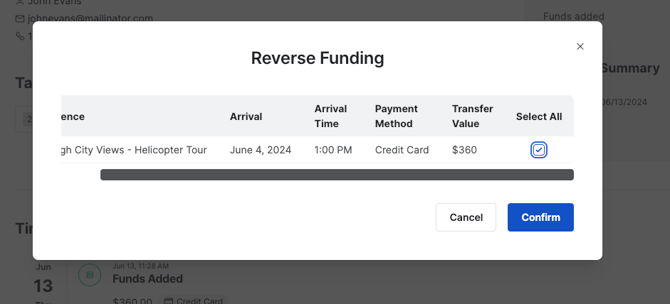
You will have to return the full Store Credit back to the original transaction, but will be able to then refund partially back to the Credit Card and Store Credit by following the next few steps:
- Next, navigate to the Purchases tab and search for the customer's name.
- Locate the original reservation transaction and notice that the Store Credit has been Transferred Into the Payment Summary.
- Now you should see a button that says Return Excess Payment in the payment details under the Payment Summary.

- Click the Return Excess Payment button and you will be taken to the Return Payment workflow.
- Here you will change the amount to the partial amount you want to return only to the Credit Card.
For example, the customer only wants half back to the card and the other half in Store Credit: Put the $10 in the Amount field and the Method is Credit Card.
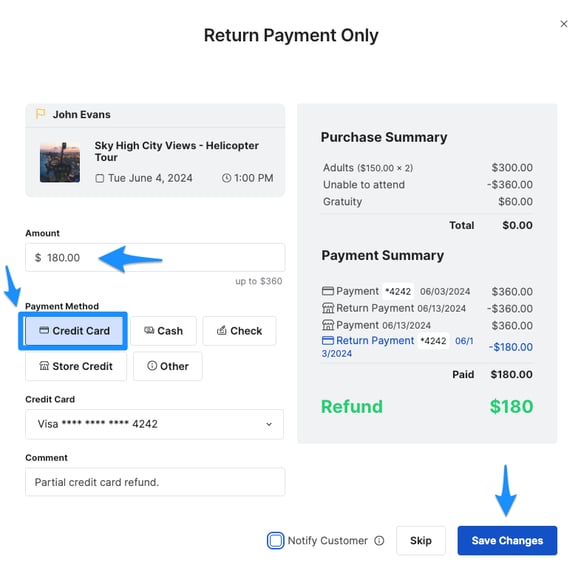
- Click Refund and the payment will be returned to the customer's Credit Card and they will receive an email that will notify them of the refund.
- Now, you still need to give them back the $10 in Store Credit.
- Click the Return Excess Payment button again and you will be taken back to the Return Payment workflow.
- Here you will change the amount to the partial amount you want to return only to the Store Credit.
- You have already returned $10 to the customer's Credit Card and now you will put $10 in the Amount and the Method will be Store Credit.

- You will be able to keep track of this in the Timeline or the Payment Summary on the purchase details page. You will notice the partial Store Credit has been Transferred Out and back to the original Store Credit transaction.

