Buzzshot Digital Waiver
Streamline check-in, boost your brand, and turn players into promoters.
Buzzshot is a specialized Escape Room Software built to enhance the guest experience and simplify your team’s workflow from start to finish. With tablet-based player check-in and digital waivers, your pre-game process becomes faster and more efficient—letting guests dive into the fun without delay.
Through the seamless Buzzshot + Xola integration, players can sign waivers in advance, ensuring an even smoother check-in experience. But Buzzshot goes beyond the lobby: you can capture and customize team photos with your own branding, making them look professionally polished every time. These photos are then automatically uploaded to Facebook and sent to each player via SMS and email, giving you a golden opportunity to collect more reviews, build social buzz, and strengthen your online presence.
Buzzshot helps you drive happy players, better reviews, and stronger brand visibility—all with minimal effort.
To set up Buzzshot, you will need a Buzzshot account, which you can sign up for here.
User Access: Administrator or Marketer roles have access to set up and manage Buzzshot waivers in Xola.
Administrator or Reservationist roles can view and link Buzzshot waivers to reservations and manage which products are assigned to waivers in Xola.
Reservationist Lite roles can view and link Buzzshot waivers to reservations in Xola.
Equipment Manager, Guide Manager or Guide roles can only view Buzzshot waivers linked to reservations on the Roster.
To grant access to users, click here.
What's covered in this article:
How to Get Started
- Get your Buzzshot API Key
- You’ll need your API Key from Buzzshot to connect the integration in Xola:
- Log into your Buzzshot account.
- Go to Settings > Integration.
- Copy your API Key from this page - you’ll need it in the next step.
- You’ll need your API Key from Buzzshot to connect the integration in Xola:
- Connect Buzzshot in Xola
- Once you have your API Key, connect Buzzshot in Xola:
- Log into your Xola account.
- Go to App Store.
- Find Buzzshot, and click Install.
- Paste your Buzzshot API Key into the field provided.
- Click Connect.
- Once you have your API Key, connect Buzzshot in Xola:
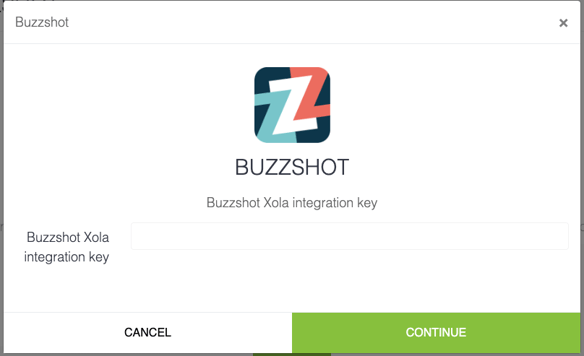
- Enable Waivers for Your Products
- To assign Buzzshot to your products:
- Go to Customers > Digital Waivers in Xola.
- Click the
 button to access waiver settings.
button to access waiver settings. - Select the products you want to link to Buzzshot.
- Click Save.
- To assign Buzzshot to your products:
Once enabled, your guests will automatically receive a link to the waiver in their confirmation email after placing a reservation. When the waiver is signed, it’s automatically attached to the customer’s reservation in Xola.
How it Works
After setup:
-
Each product in Xola can be connected to a Buzzshot template.
-
When a guest makes a reservation, their reservation confirmation email will include a unique link to sign the associated waiver.
-
Guests who haven’t signed the waiver will be flagged in the Xola Roster.
-
Once a guest completes the waiver, their signed waiver appears directly in Xola, attached to their reservation.
Tips for Success
- Match waiver templates to products: Be sure each tour or activity has the correct waiver assigned. This prevents confusion for guests and staff.
- Encourage waivers pre-arrival: Use confirmation and reminder emails to prompt guests to sign before they arrive. You can set this up in Xola Settings.
- Keep waivers updated: If you update your waiver in Buzzshot, double-check the integration still points to the correct template.
- Test the flow: Do a test reservation to see how the waiver appears to guests and how it's tracked in Xola. It’s the best way to ensure a smooth experience.