Facebook Pixel Tracking
Automated Event Tracking - Maximize Conversions and Ad Impact with Integrated Facebook Pixel
Supercharge your marketing strategy and unlock deeper insights into customer behavior with Xola’s seamless integration with Facebook Pixel. This powerful connection automatically tracks purchase events from your online checkout in real time, so you can see exactly which ads, audiences, and campaigns are putting heads in beds or filling up your events.
Xola’s Facebook Pixel integration goes beyond basic tracking by passing detailed conversion data—such as purchase value, product, customer details (when enabled), booking source, and more—directly to Facebook. This data feeds your Facebook Ads account, empowering you to accurately measure return on ad spend (ROAS), retarget guests who already showed interest, and build high-converting lookalike audiences using your best customers as models.
No coding or manual setup is required; once you connect your Pixel and configure a few simple settings, Xola takes care of purchase tracking behind the scenes. Enable Advanced Matching to help Facebook use email, city, and other guest attributes for even sharper targeting and campaign optimization.
With transparent data flow and actionable reporting at your fingertips, you can refine campaigns, increase guest engagement, and drive more direct bookings with every ad dollar spent—all while Facebook Pixel works seamlessly with your Xola-powered checkout.
User Access: Administrator or Marketer roles have access to set up Facebook Pixel Tracking in Xola.
To grant access to users, click here.
What's covered in this article:
How to Get Started
Install the Facebook Pixel App
- Head to the Xola App Store and install the Facebook Pixel Tracking app.
Add Your Facebook Pixel ID
- In Xola, navigate to Marketing > Conversion Tracking > Facebook.
- Paste your Pixel ID into the designated field.
- Don’t have a Pixel yet? Create one in Facebook Business Manager.
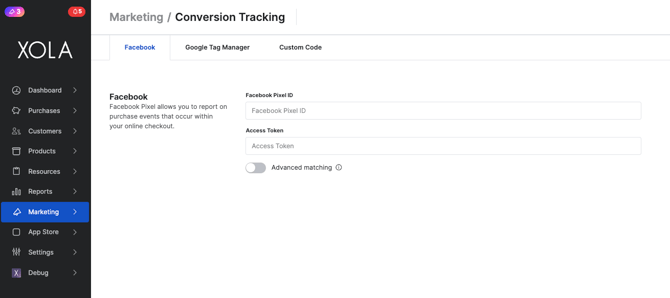
Generate a Facebook Access Token
- On Facebook, navigate to the pixel event settings page.
- Scroll down to the Conversions API.
-
Go to Set Up Manually, then click Get Started.

- Click Continue in the bottom right corner.
-
On the “Select Events” screen, choose Purchase and select all required event and customer info parameters.
- Event Detail Parameters make sure the following is checked, if not, check the box next to the item:
- Event Time
- Action Source
- Currency
- Event Name
- Event ID
- Value
- Event Source URL
- Customer Information Parameters make sure the following is checked. If not, check the box next to the item:
- Client IP Address
- City
- Phone
- Client User Agent
- Click ID (fbc) Cookie
- Browser ID (fbp) Cookie
- Event Detail Parameters make sure the following is checked, if not, check the box next to the item:
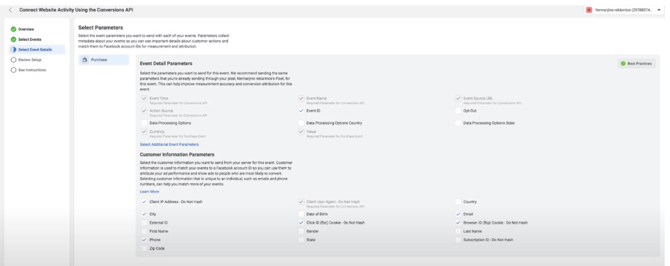
-
Now, click the Open Implementation Guide link under Manually Implement the API Yourself, scroll down, and click on Generate Access Token.
-
Copy the code.

Complete the Setup in Xola
-
Return to your Xola Facebook tracking settings.
-
Paste the Access Token, and click Save.
Turning on Advanced Matching
- If you’d like, you can choose to allow Xola to pass data to Facebook which allows you to take advantage of Facebook’s Advanced Matching functionality. Facebook Advanced Matching will use information like your customer’s name and email to build your audiences and further optimize your advertising campaigns. More on Facebook Advanced matching here.
- To turn on, navigate to Marketing > Conversion Tracking > Facebook.
- Toggle on the Advanced Matching.
How it Works
Once the integration is active:
-
Your Facebook Pixel will load automatically on Xola’s checkout pages.
-
Whenever a purchase is completed, Xola sends a Purchase event to Facebook.
-
The following data is passed to Facebook:
-
Purchase value
-
Experience ID
-
Quantity
-
Item price
-
City
-
Currency
-
You can also enable Advanced Matching to pass customer info like email addresses and phone numbers, which helps Facebook improve tracking accuracy and retargeting.
Tips for Success
-
Enable Advanced Matching: Improve audience targeting by allowing Xola to share customer details (email, name, city, etc.) with Facebook via the Pixel.
-
Avoid Duplicate Tracking: If you're using Google Tag Manager (GTM) to track conversions, disable the “Purchase” event in GTM to prevent duplicate reports. Xola handles purchase events automatically.
- We recommend that you use Xola’s Facebook pixel integration instead.
- Since Xola will be passing Purchase events directly to Facebook on your behalf, tracking purchase events via a custom GTM tag (using the method described here) will cause purchases to be double-reported in your Facebook account.
- If you use GTM to track events for Facebook other than purchases you can keep these in place, as Xola’s integration will only report on purchase data.
-
Verify Events in Facebook: Use Facebook’s Test Events and Events Manager tools to ensure data is being received properly after setup.
-
Monitor & Optimize: Regularly review your Purchase event performance in Facebook Ads Manager. Adjust targeting and creative based on what’s converting best.
-
Test Your Pixel: Use the Facebook Pixel Helper Chrome extension to confirm your Pixel is firing correctly during checkout.