Fotaflo
Capture and Share Guest Memories with Fotaflo + Xola Integration
Elevate your guest experience by effortlessly delivering personalized photos through the seamless integration of Fotaflo and Xola. This powerful partnership takes the work out of sharing memories, automating the photo delivery process so your guests receive meaningful, branded moments straight to their inbox. Not only does this save you time, but it also creates a lasting impression that encourages social sharing, positive reviews, and repeat visits.
User Access: Admin roles have access to set up Fotaflo in Xola.
To grant access to users, click here.
What's covered in this article:
How to Get Started
Follow these steps to connect your Fotaflo and Xola accounts:
- Log into Fotaflo
- Go to https://2.fotaflo.com, and sign in to your Fotaflo account.
- Navigate to Settings and select Integrations from the side menu.
- Select the Xola Integration
- From the list of available integrations, click on Xola.
- If you don’t see Xola listed or encounter any issues, contact Fotaflo support.
- Create the Integration
- Click the Create button to begin the setup process.
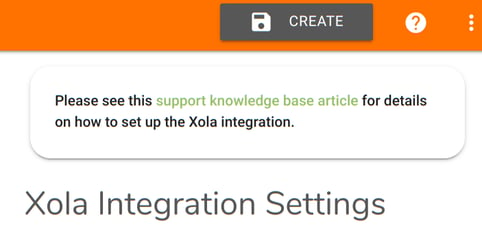
- Generate Your Integration Key
- Once the integration is created, click on Manage Integration Keys.
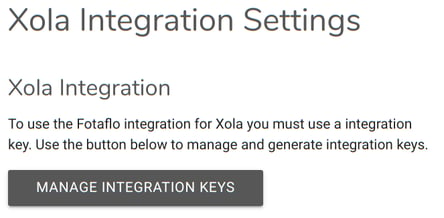
-
- Select the Generate Integration Key
 icon and copy the key provided.
icon and copy the key provided.
- Select the Generate Integration Key
- Install the Fotaflo App in Xola
- Log into your Xola account.
- Head to the App Store tab in the left-hand menu.
- Search for the Fotaflo app and click Install.
- Agree to the Terms of Service to continue.
- Complete the Integration in Xola
- Paste the integration key you copied from Fotaflo into the field provided in Xola.
- Click Continue to finish connecting your accounts.
How it Works
Once connected, Fotaflo will automatically:
-
Match guests' reservation data from Xola to the photos or videos you upload in Fotaflo.
-
Deliver those media files to guests via email shortly after their experience, without requiring manual entry or upload.
This ensures guests receive timely and personalized memories, encouraging them to share their experience and return in the future.
Tips for Success
-
Familiarize Yourself with Fotaflo: To maximize the benefits of the integration, explore Fotaflo's features and best practices by visiting their support resources.
-
Ensure Accurate Data Entry: Maintain accurate reservation details in Xola to facilitate seamless photo association and delivery.
-
Train Your Staff: Educate your team on the integration's functionality to ensure they can assist guests effectively and troubleshoot any issues that may arise.
-
Monitor Guest Feedback: Encourage guests to provide feedback on their photo delivery experience to identify areas for improvement and enhance service quality.